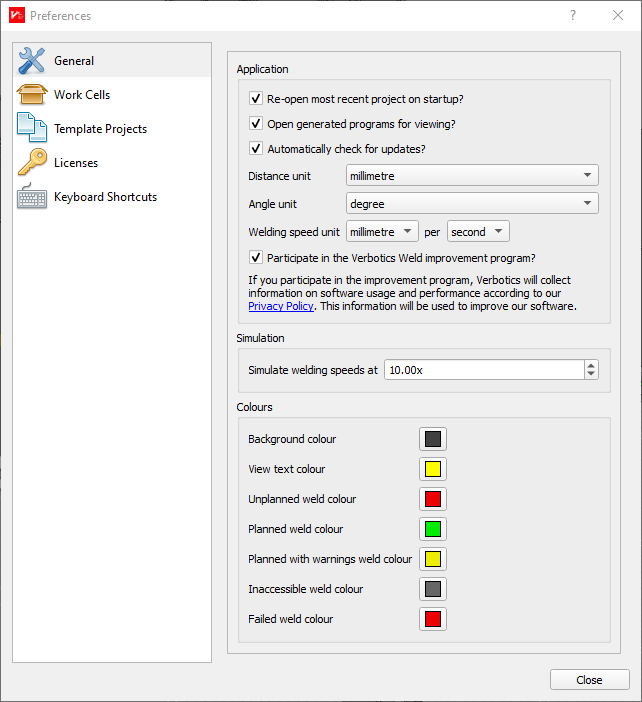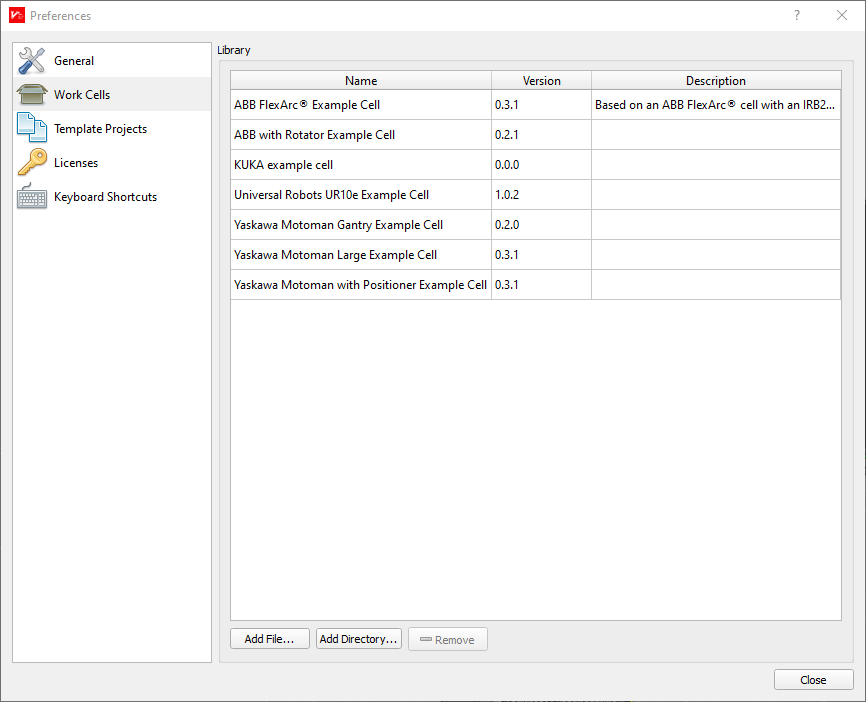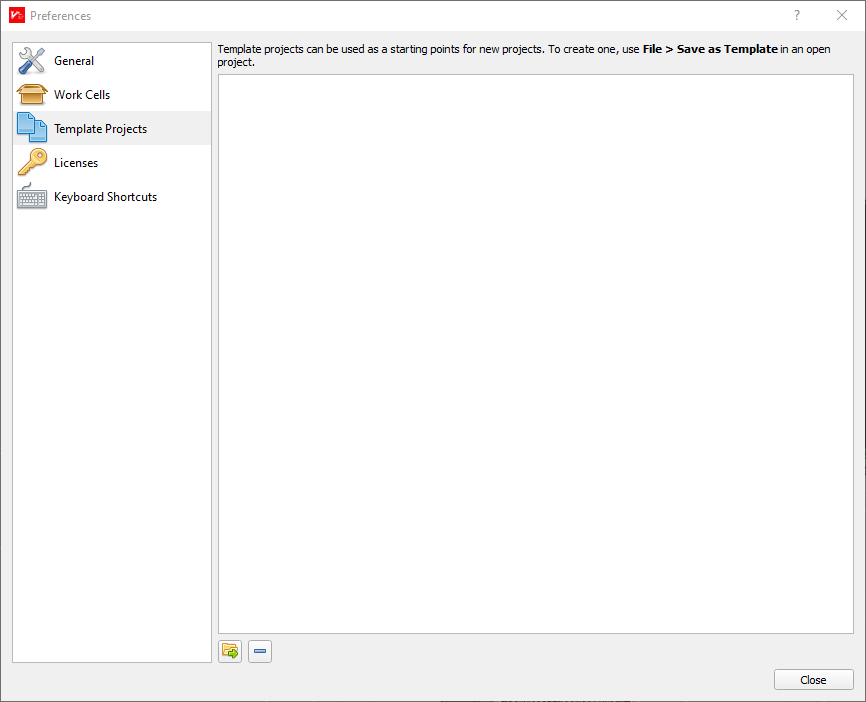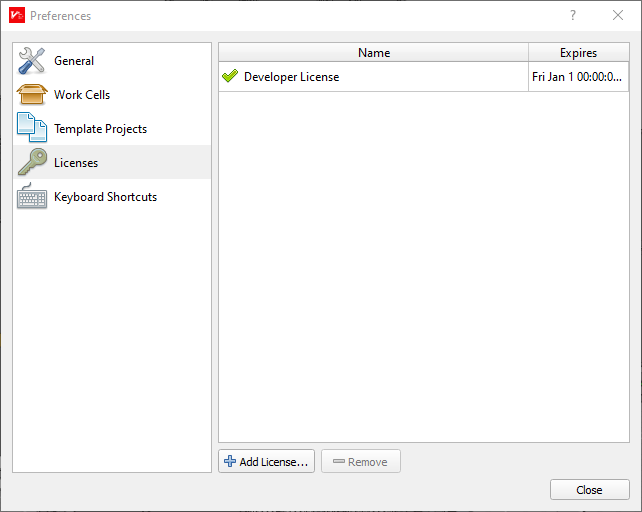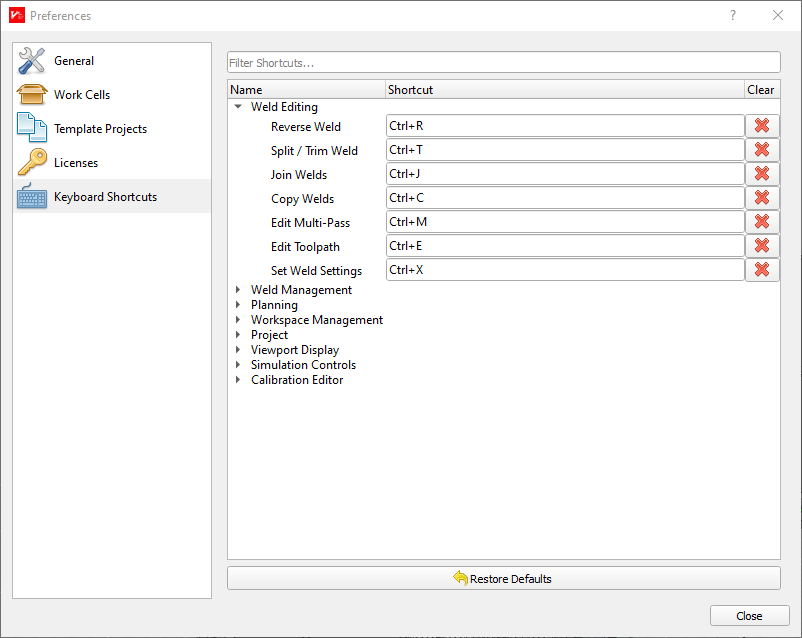Preferences
The Preferences dialog allows preferences to be tweaked that affect the behaviour of Verbotics Weld as a whole. The preferences dialog can be accessed from File > Preferences... in the main application menu.
General
General preferences related to operation and visual display.
Re-open most recent project on startup? When enabled, Verbotics Weld will open the most recent project automatically when the application is started.
Open generated programs for viewing? When enabled, the generated program output will be opened in the default application for the file extension.
Automatically check for updates? When enabled, Verbotics Weld will periodically check to see if there is a newer version of the software.
Distance unit: Selects the unit to use when displaying distances (defaults to millimetres).
Angle unit: Selects the unit to use when displaying angles (defaults to degrees).
Welding speed unit: Selects the unit to use when displaying welding speeds (defaults to millimetres per second)
Participate in the Verbotics Improvement program: When enabled, Verbotics will collect information on software usage and performance according to our privacy policy. This is to be used to improve the verbotics software.
Simulate welding speed at A multiplier to increase the speed of welding paths when viewing with the simulator (defaults to 10x speed).
Background colour: Selects the background colour of the 3D viewer.
View text colour: Selects the colour of text in the 3D viewer.
Unplanned, planned, … weld colour: Each weld in the viewer is colour-coded based on its planning status according to these colours.
Work Cells
The Work Cells section shows a table of the currently installed workcells. If any workcells have errors, they will be displayed with an error icon and details on the error.
Add File… imports a
.vbmodelworkcell file into the software.Add Directory… imports a workcell directory into Verbotics Weld.
Remove: removes the currently selected workcell file.
Template Projects
Adds and removes template files that can be used as a starting point for Verbotics Weld. This is useful to create a template for re-used items, such as weld settings or fixturing which will be common across multiple projects.
Licenses
The licenses tab shows a table of the currently installed licenses. These are what allow you to export robot code. To import a provided .vblicense file once you purchase a copy of Verbotics Weld, click the “Add License…” button. Expired licenses will be shown with a cross instead of a tick icon.
Keyboard Shortcuts
The keyboard shortcuts tab allows the user to create customised keyboard shortcuts for commonly used operations in Verbotics Weld. You can type in the “Filter Shortcuts…” textbox, or use the browser to view available shortcuts.
To create a keyboard shortcut:
Click inside the text box next to the operation you would like to create a keyboard shortcut for.
Press the key(s) that will be pressed to create the keyboard shortcut.
Wait briefly for the shortcut to be registered.
To remove a keyboard shortcut:
Click the cross next to the operation you would like to remove the keyboard shortcut for.