8. Weld Filtering
Tutorial
This tutorial shows how to use the weld filtering options to better navigate your welds and locate specific welds in larger projects without having to manually sort through every weld yourself.
Prerequisites and Resources
Before starting with the tutorial, ensure to have the Yaskowa with Motoman Positioner example cell downloaded and imported into Verbotics Weld. This cell is available to download from the examples page on our website.
This tutorial also uses the weld filtering example project which can be downloaded here.
Video Tutorial
Step by Step Guide
Filtering a Project’s Welds
The example project used for this tutorial has over 70 welds identified and ready to plan. Locating a specific weld with an assortment of welds this large is already tedious, let alone for your own projects which may consist of well over hundreds of welds.
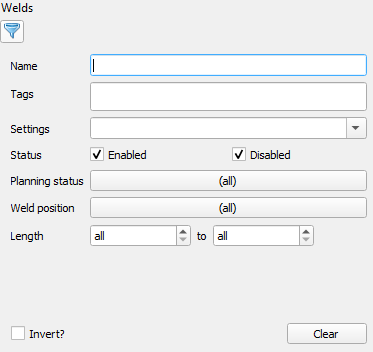
Weld Filter Dialogue
To better locate certain welds, locate the filter button with the blue filter icon on in the widget to the left of the viewer. This button loads the weld filter dialogue, of which we’ll now look at its multiple filters and options:
Filter Type |
Use |
Example within Tutorial Project |
|---|---|---|
Name |
Locates all welds containing the word entered in their name |
Typing plate into the name text box will isolate the thin plates inside the fire pit part. |
Tags |
Locates all welds containing the tag(s) selected |
Entering the exterior tag into the tags box will return only welds located on the outside of the firepit (so long as they have the exterior tag). |
Settings |
Locates all welds using the specified weld setting |
Several welds use a high-speed weld setting, entering high speed and selecting this setting will return only welds using this setting. |
Status |
Locates either enabled or disabled welds depending on your selection |
Checking the disabled checkbox allows you to see any disabled welds, useful for finding accidentally disabled welds in large pools of welds |
Planning Status |
Locates welds depending on their planning status (planned, identified, failed or inaccessible) |
The project consists of several inaccessible welds and a few failed welds. Checking the inaccessible and failed welds will return these welds and allow us to remove the inaccessible welds and replan the failed welds. |
Weld Position |
Locates welds depending on their position in relation to gravity (the world base, not the positioner) |
To find welds which are to be completed vertically when the part is positioned, check the vertical up and down options. As these are in respect to gravity, these results can change if the positioner is adjusted. |
Length |
Locates welds that have a length within the range specified |
Setting the minimum length to 400mm will return only the larger welds in the project. |
In addition to these filter types, there are also several options and functions for filtering welds:
Clear: Clears the current filters, located in the bottom right of the filter dialogue.Invert: Enabling this will return all welds NOT returned with current filters. E.g. Setting the length range to a 400mm minimum then inverting will return all welds with a length UNDER 400mm instead of over.