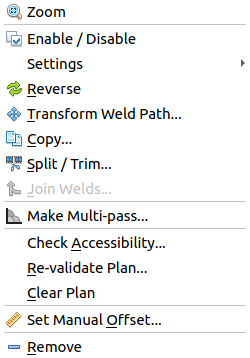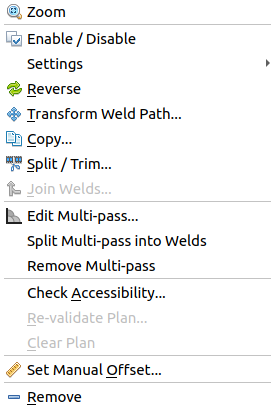Weld Context Menu
The weld context menu is displayed when right-clicking a weld in the weld list or in the viewer. All operations can be done on a single weld, or multiple welds if selected.
Weld context menus
Context menu for a selected weld
Context menu for a Multi-pass weld
Rename: Renames selected welds and applies a numerical suffix. See Rename Welds.
Zoom: Centers and zooms the viewer onto the selected weld(s).
Enable / Disable: Toggles the enable checkbox for the selected weld(s).
Settings: Displays a list of the weld settings in the project. Click a weld setting to apply that setting to the selected weld(s).
Reverse: Reverses the direction of the selected weld(s). The length of the tail at the start and end of the weld indicate the current direction. The longer tail denotes the start of the weld.
Transform weld path… Modifies the position and/or direction of the selected weld path(s). See Transform Weld.
Copy… Creates mutiple copies of the selected weld path. See Copy Welds.
Split / Trim… Splits and/or trims the selected weld path(s). See Split / Trim Welds.
Join Welds… Joins the selected weld path(s). Requires the selection of two welds. See Join Welds.
Make Multi-pass… Converts the currently selected weld(s) into a Multi-pass weld and opens the configuration dialog.
The following options are available for Multi-pass welds, when selecting either the root or a pass in the welds.
Edit Multi-pass: Change the configurable Multi-pass options using the Multi-pass dialog.
Split Multi-pass into Welds: Converts a multi-pass weld into separate single welds in the project.
Remove Multi-pass: Remove the Multi-pass welds from the root weld of the passes, returning it to a single pass weld.
Check Accessibility… Checks the accessibility of the selected weld path(s) based on the weld settings currently allocated to each weld. See Check Accessibility.
Re-validate Plan… Checks that a previously planned weld is still valid. See Re-validate Plans.
Clear Plan: Clears the weld plan of the currently selected weld(s). Allows the plan to be re-planned if enabled using the planning process. This is useful if the current plan is not suitable and a re-plan attempt is required. Also useful if a weld has been incorrectly identified as inaccessible.
Set Manual Offset… Adds a manual offset to the program output. See Set Manual Offset.
Remove: Removes the currently selected weld(s) from the project.